Create a New Project
Tap the New Project button in the top-right of the screen to create a blank project.
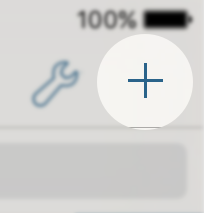
Record Audio
In the Add New Track tray, tap the Record button.
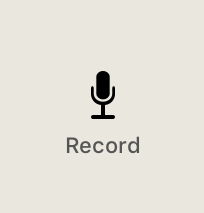
The first time you do this, you’ll need to grant permission for Hokusai to access your microphone.
Once you do, a panel will pop up showing the current input level and a record/stop toggle. Record a few seconds of audio.
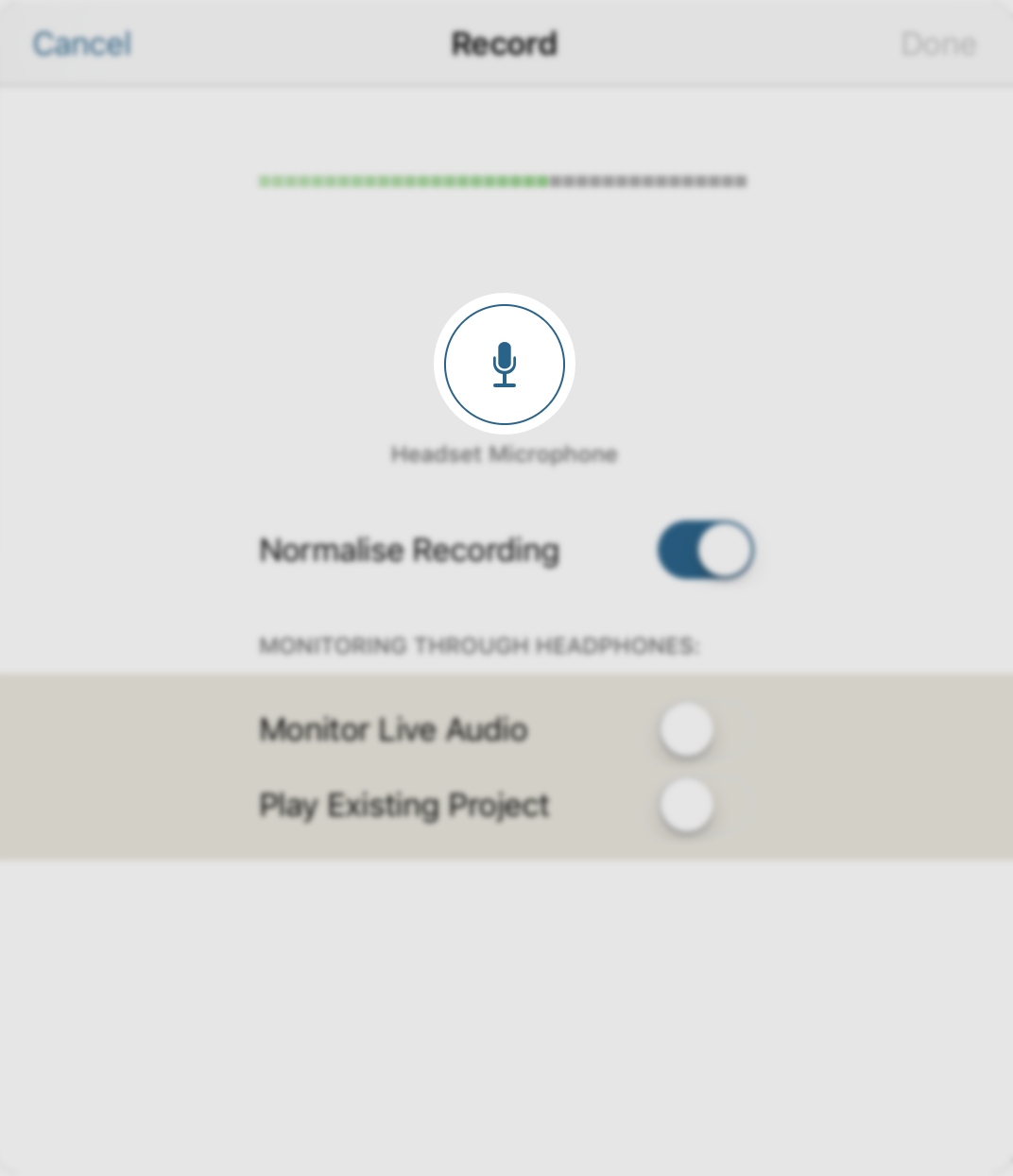
Select Audio
Tap to select a moment in time. Drag out the selected moment to select a region of time.
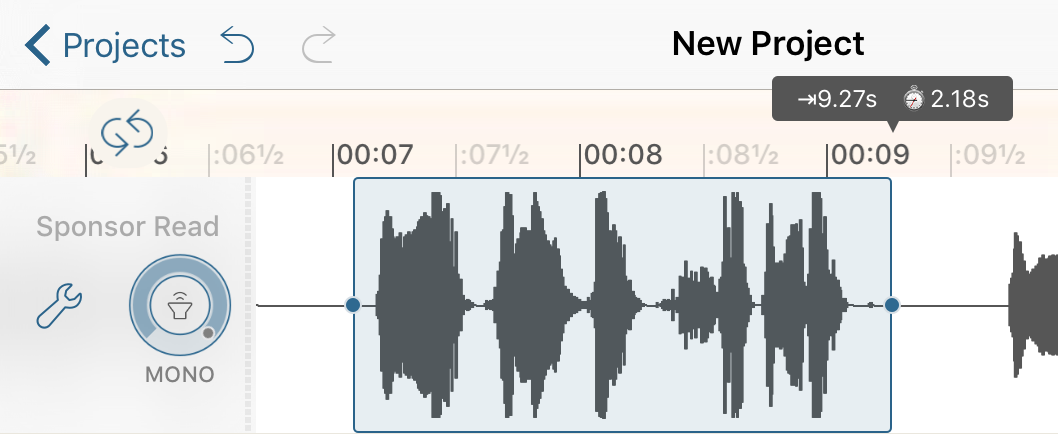
Simple Editing
Basic commands are in the selection menu.
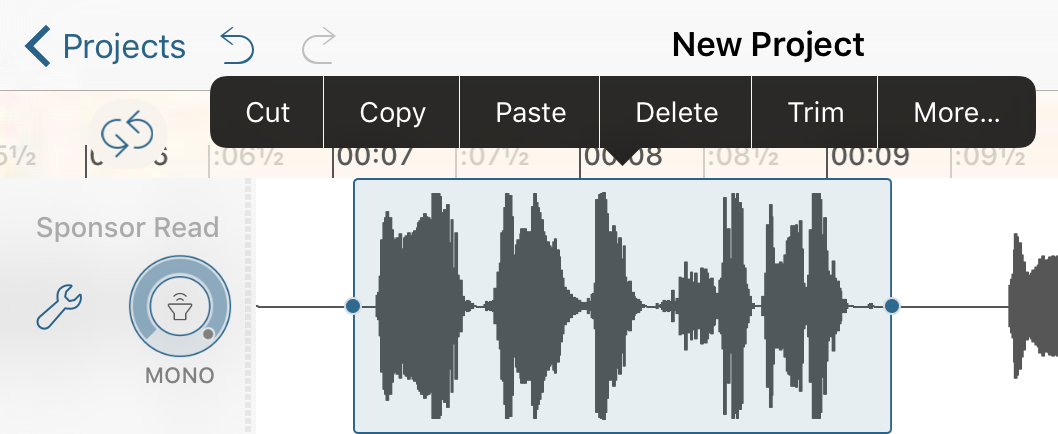
Apply Effects
Tap “More…” to apply effects.

If you like, you can add extra recordings. iTunes file sharing, the microphone, the built-in synthesisers, the clipboard, and cloud services such as iCloud, Dropbox or Google Drive are all sources of audio for Hokusai. You can add many tracks side-by-side, or mix them down.
Close & Select Project
Return to the Projects list and hold your finger down on the project to select it for sharing, or to delete or duplicate it.
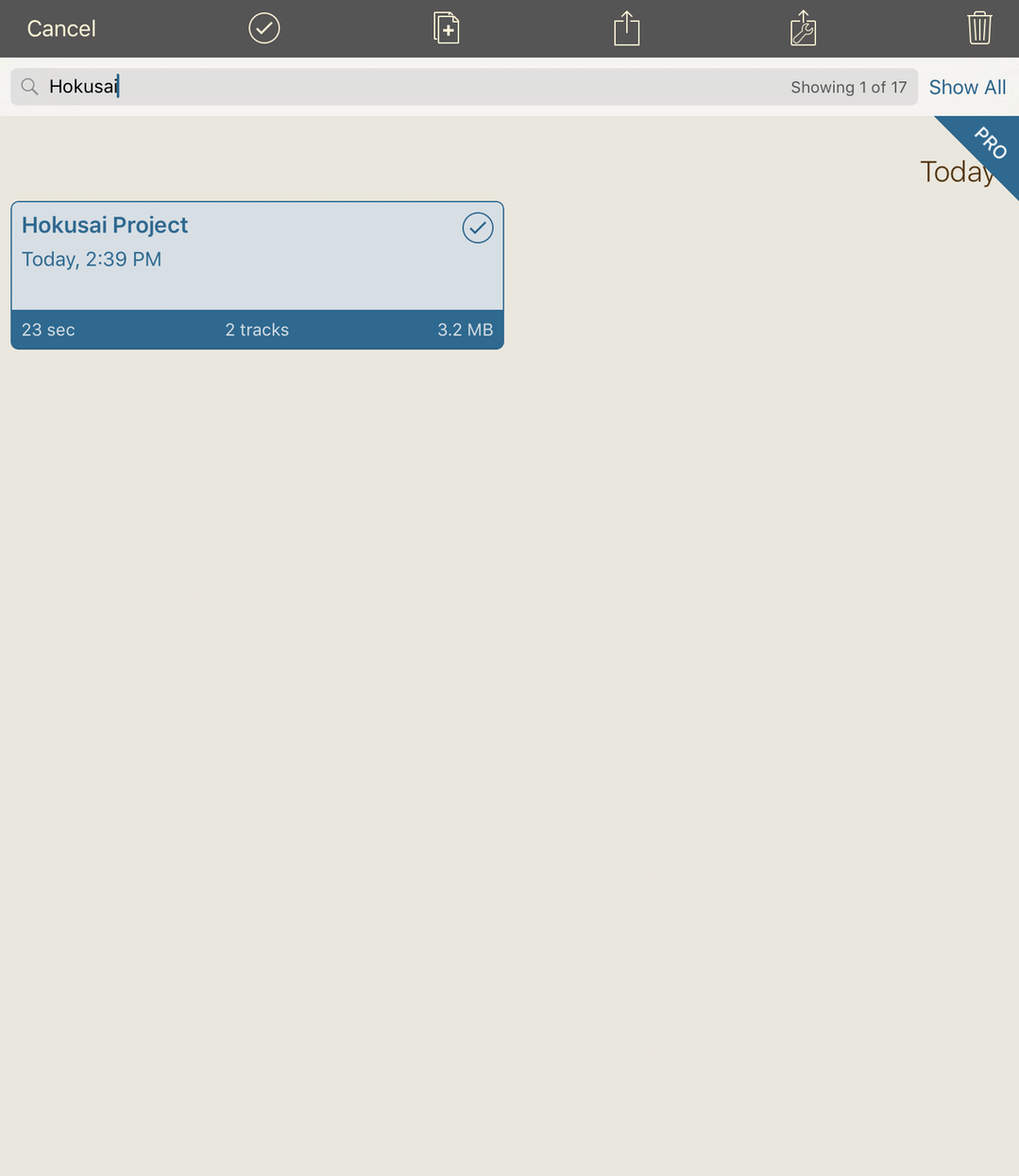
Export
Export your project:
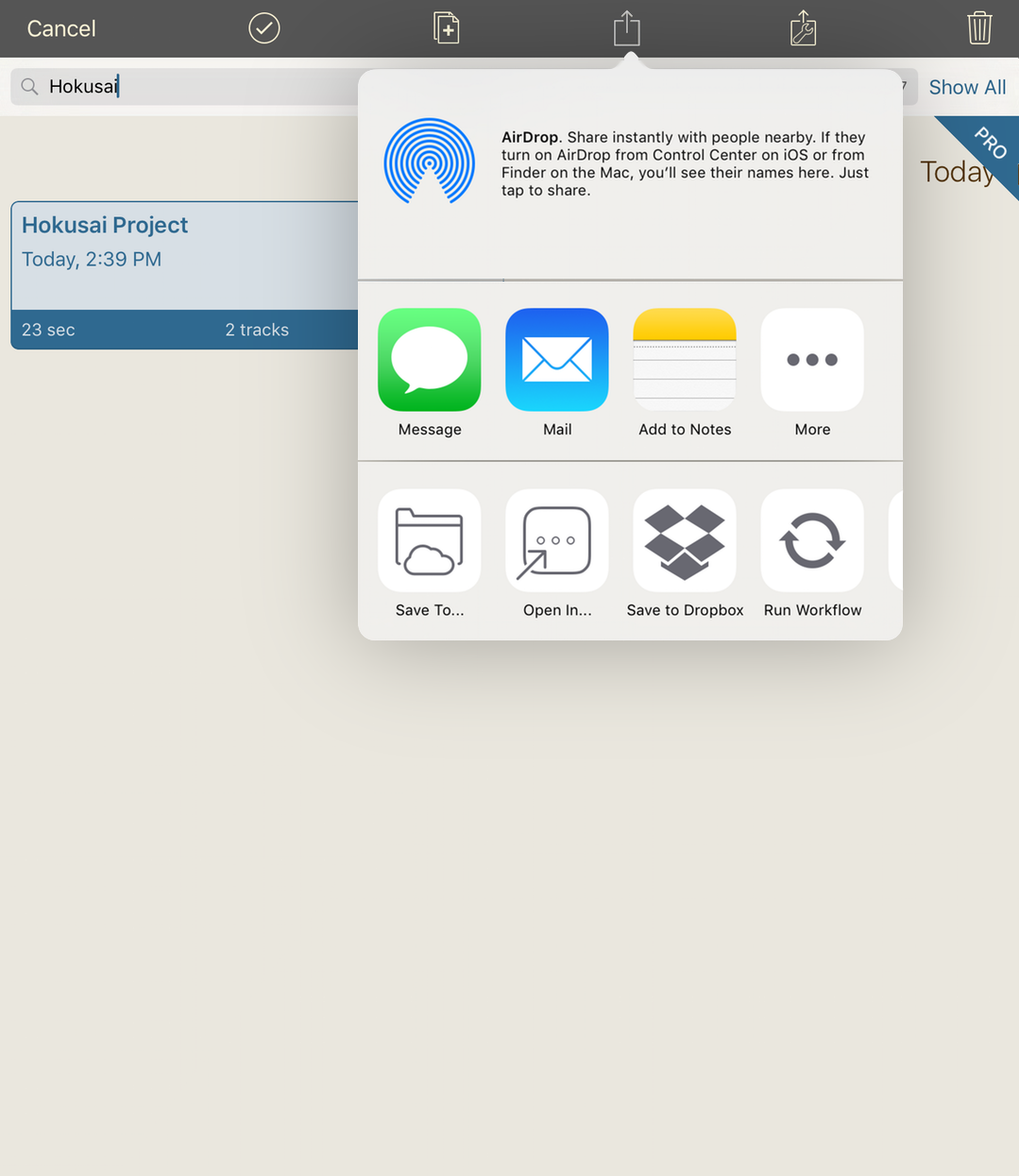
Pick “Save To…” to store the finished audio on your device, or on a cloud services such as iCloud or Dropbox. Pick “Open In…” to send the audio to another app. Or pick one of the other sharing commands (you may find additional commands you can enable by tapping the More button).
And you’re done! A complete manual is also available – open the Tools menu and pick User Guide.